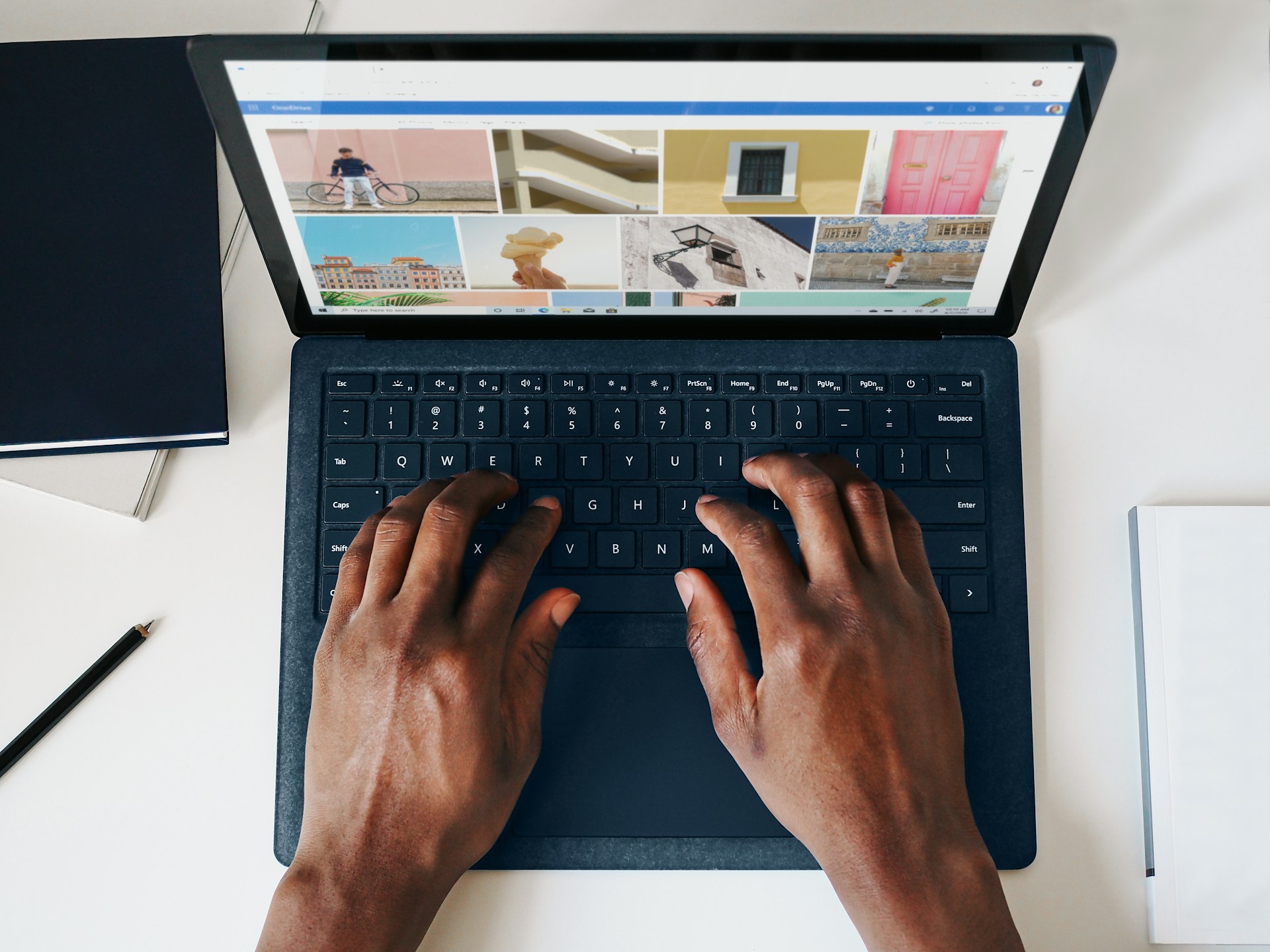Dealing with software can be unpredictable. Sometimes, even the most reliable tools hit roadblocks, and that includes Webflow. If your SaaS platform relies on Webflow to power its website, it's important to know what to do when things don’t go as planned.
Webflow is a popular choice for SaaS companies because it allows fast, flexible website creation without heavy code. But no platform is immune to problems. When design, publishing, or integration issues get in the way, having a clear path to troubleshoot saves time and keeps customers happy.
This article walks through common Webflow support concerns and how your team can manage them confidently. From initial troubleshooting steps to tips for better long-term performance, you’ll find practical guidance tailored to SaaS businesses.
1. Understanding Webflow and Its Importance for SaaS
Webflow is more than a visual design tool. It’s a full website-building and hosting platform that empowers SaaS companies to create professional, responsive sites without relying on developers for every update. For fast-paced businesses that need agility and attractive design, Webflow provides a major advantage.
Key benefits for SaaS platforms include:
- A visual editor that eliminates the need for traditional coding
- Support for custom animations and responsive layouts
- Seamless hosting with global CDN support
- Built-in SEO tools to help your product get found online
- Integration support for tools like Zapier, Stripe, and Mailchimp
Because SaaS companies operate in a highly competitive and digital-first environment, your website's function and reliability matter. It's often where prospects first engage with your brand, sign up for demos, or convert into paid users. When even minor hiccups happen, they can impact your bottom line.
Understanding how Webflow functions ensures your team is prepared for potential issues and can get your site back on track quickly.
2. Identifying Common Webflow Issues
Before solving problems, it helps to know what to look for. Here are some of the most common Webflow issues that SaaS companies experience:
1. Publishing errors where updates fail to appear live
2. Layouts that break or look different on mobile devices
3. Custom domains not displaying correctly or showing errors
4. Third-party integrations like Zapier disconnecting
5. Login or user authentication bugs in gated portals
Recognizing these patterns allows you to act swiftly. Webflow support often involves retracing steps, checking settings, or ruling out issues with external tools. With a working knowledge of frequent pitfalls, you’ll be more efficient when it's time to troubleshoot.
3. Initial Steps to Troubleshoot Webflow Problems
When something stops working, your first step shouldn’t be to panic or contact support. Many issues can be resolved with a few standard checks.
Start with these quick actions:
- Clear your browser cache to remove conflicting stored data
- Make sure your internet connection is stable
- Close and relaunch your browser
- Try accessing the project on a second browser or device
- Undo recent changes one by one to identify disruptions
These actions are simple but surprisingly effective. By ruling out simple causes first, you can avoid long delays and address minor issues immediately.
4. Checking Webflow Status: What's Up and What's Down
Sometimes Webflow issues have nothing to do with your site setup. Instead, there may be a temporary outage or server issue on Webflow’s end.
To determine this, check the Webflow status page. It provides real-time insight into platform-wide problems like:
- Editor outages
- Publishing delays
- Hosting errors
- Form submission issues
- Customer dashboard access problems
If services are currently experiencing outages, wait until the status is marked as restored before spending time troubleshooting. Bookmarking the status page provides quick clarity during periods of uncertainty.
5. Network and Connection Issues: How to Address Them
Webflow's performance depends on a solid internet connection. If pages take longer than usual to load or elements don't render properly, the issue could stem from your network.
Here are a few ways to check and fix network problems:
- Run an internet speed test
- Move closer to your Wi-Fi router or switch to an ethernet cable
- Restart your router to refresh the connection
- Reboot your device
- Test Webflow on a different connection, such as a mobile hotspot
Identifying whether the problem is tied to connectivity keeps you from making unnecessary changes to your project settings.
6. Webflow Editor Problems: Quick Fixes
The Webflow editor is the core tool for making site changes, but it's browser-based, which means glitches can occur. If the editor feels laggy or you experience freezing or unresponsive features, try the following:
- Refresh your browser window
- Open Webflow in another browser like Firefox, Chrome, or Safari
- Disable browser extensions that might interfere with script rendering
- Check for pending browser updates and run them
- Ensure you're not in a browser incognito mode, which disrupts certain features
Editor issues often stem from browser conflicts or outdated software. Addressing these can restore full performance without delay.
7. Resolving Design and Layout Issues
Nothing rattles a team more than a page that looks fine in the editor but doesn’t display right on the live site. Layout issues typically come from misaligned styles, class conflicts, or responsiveness errors.
Steps to pinpoint and fix layout problems include:
- Use Webflow’s responsive preview tool to check mobile and desktop views
- Audit your grid and flexbox settings to confirm proper alignment
- Review padding, margin, and overflow settings that may push content outside the view
- Organize styles by naming conventions that avoid overlap across components
- Inspect elements using your browser’s dev tools to spot incorrect styles
These methods help clean up unintended visual issues and maintain design consistency across devices.
8. Dealing with Hosting and Domain Problems
A properly configured domain setup is essential for SaaS sites, especially when customers rely on your portal daily. Here are the most common hosting and domain problems:
- DNS settings not linked correctly to Webflow
- SSL certificates missing or not fully propagated
- Conflicting A or CNAME records in your domain host
- Expired or inactive domains
- Cache and propagation delays post-migration
To resolve these issues, log into your domain registrar and review each DNS value based on Webflow’s documented requirements. SSL issues often resolve after regenerating your certificate or removing conflicting entries.
Tools from domain hosts like Google Domains and Namecheap make updating records simple. Give new settings time to propagate globally, which can take up to 48 hours.
9. Webflow Integrations and API Troubleshooting
SaaS sites often rely on Webflow’s integration support to preview content pulled from platforms like Memberstack, analytics setups, CRMs, and automation tools like Zapier. If your connection fails, check these areas first:
- Confirm active API keys are entered correctly
- Check permission scopes for each integration tool
- Re-authorize the connection in your Webflow dashboard or third-party platform
- Review action logs or error messages for specifics on what failed
- Ensure changes to authentication protocols or software versions haven't been made
If issues persist, creating or copying a test instance allows you to troubleshoot without impacting your live site—a smart move for exploring bugs before they affect users.
10. Fixing Publishing Errors
Publishing errors often stem from file glitches, versioning issues, or Webflow background tasks stalling uploads. To handle this effectively, follow these steps:
1. Check that your internet connection is uninterrupted
2. Hit "Publish" again and wait a full minute before retrying
3. Review large media assets or complex animations that could hog runtime memory
4. Try publishing from a different browser to see if changes apply
5. Clear site cache within the publish section of your dashboard
If nothing works, Webflow’s forums and community spaces often offer real-time advice from users facing similar conditions. Consider rolling back to a recent site backup if a recent edit seems to have triggered the publishing block.
11. Handling User Authentication and Login Problems
If your SaaS product features member logins or gated content, login problems pose a serious disruption. Troubleshooting starts with checking form structure and backend settings.
Here are measures to review:
- Confirm proper connection to Memberstack, Firebase, or whichever platform handles authentication
- Check for form validation errors in your login forms
- Inspect redirect URLs to ensure users land on the correct post-login page
- Review custom code for issues in your JavaScript or backend
- Test yourself by creating a mock user and going through the login journey
Encourage users to clear their browser cookies if login issues are isolated to specific accounts. For wider authentication concerns, reaching out to your identity management provider may be required.
12. Effective Use of Webflow Support Resources
If troubleshooting in-house doesn’t resolve the issue, turn to Webflow’s rich library of documentation and tips. Webflow offers the following support avenues:
- The Webflow University, which includes video guides
- Community forums for support from designers and developers
- Developer docs for those working with Webflow’s API tools
- Slack and Discord groups (unofficial) for quick idea sharing
- Official email support for more advanced or account-level concerns
Using targeted queries helps you quickly locate answers. For instance, searching “Webflow publish stuck” yields faster, more relevant results than browsing general articles.
13. When and How to Contact Webflow Support
Reaching out to support is sometimes your best option, especially after you've ruled out software, browser, or network issues. Make your request count by providing detailed insight from the start.
Include the following in your support request:
- A clear subject line describing the issue
- Screenshots or screen recordings if available
- Step-by-step account of the issue, including when it started
- Information on browsers, devices, integrations, or recent edits involved
Send the request through Webflow’s contact form inside your dashboard. Once submitted, watch your inbox for a follow-up. Prompt replies often depend on the clarity of your initial message.
14. Preventative Measures to Avoid Future Issues
While many issues are unavoidable, creating a consistent workflow helps reduce risks. Setting up preventative measures saves time and protects performance.
Start by:
- Creating regular backups using Webflow’s version history
- Establishing a pre-publish checklist for content, layout, and links
- Reviewing integration logs weekly to spot early signs of failure
- Hosting site performance reviews monthly to address long-term bugs
- Assigning platform roles and permissions only to trusted team members
Small operational improvements lead to fewer surprises. With key areas monitored and fine-tuned regularly, teams can spend more time scaling and less time fixing urgent problems.
15. Leveraging Webflow’s Version History and Backups
One of Webflow’s most underrated features for SaaS companies is its robust version history and backup system. In the fast-paced world of SaaS, where website updates are frequent and multiple team members might be working on a project, the ability to revert to a previous, stable version can be a lifesaver. This is particularly crucial when new features are rolled out, or significant design changes are implemented, and unforeseen bugs appear post-publish.
Webflow automatically saves versions of your site as you work, creating a safety net for any accidental deletions, styling errors, or integration missteps. To access this, navigate to your project settings and look for the "Backups" or "Version History" tab. Here, you’ll find a chronological list of your project's saved states, allowing you to preview and restore any previous version with ease. This functionality significantly reduces downtime and the stress associated with troubleshooting complex issues.
Beyond automatic backups, it’s a best practice to manually create backups before undertaking major changes, such as migrating content, adding new CMS collections, or integrating new third-party tools. Think of it as a snapshot of your site at a known good state. If anything goes wrong with the new changes, you can quickly roll back, minimizing impact on user experience and your operational efficiency. Regularly reviewing your version history also provides an audit trail, helping you pinpoint exactly when and what changes might have introduced a problem, making future troubleshooting much more efficient. For SaaS platforms, this proactive approach to data integrity is paramount, ensuring your website remains a reliable and accessible resource for your users.