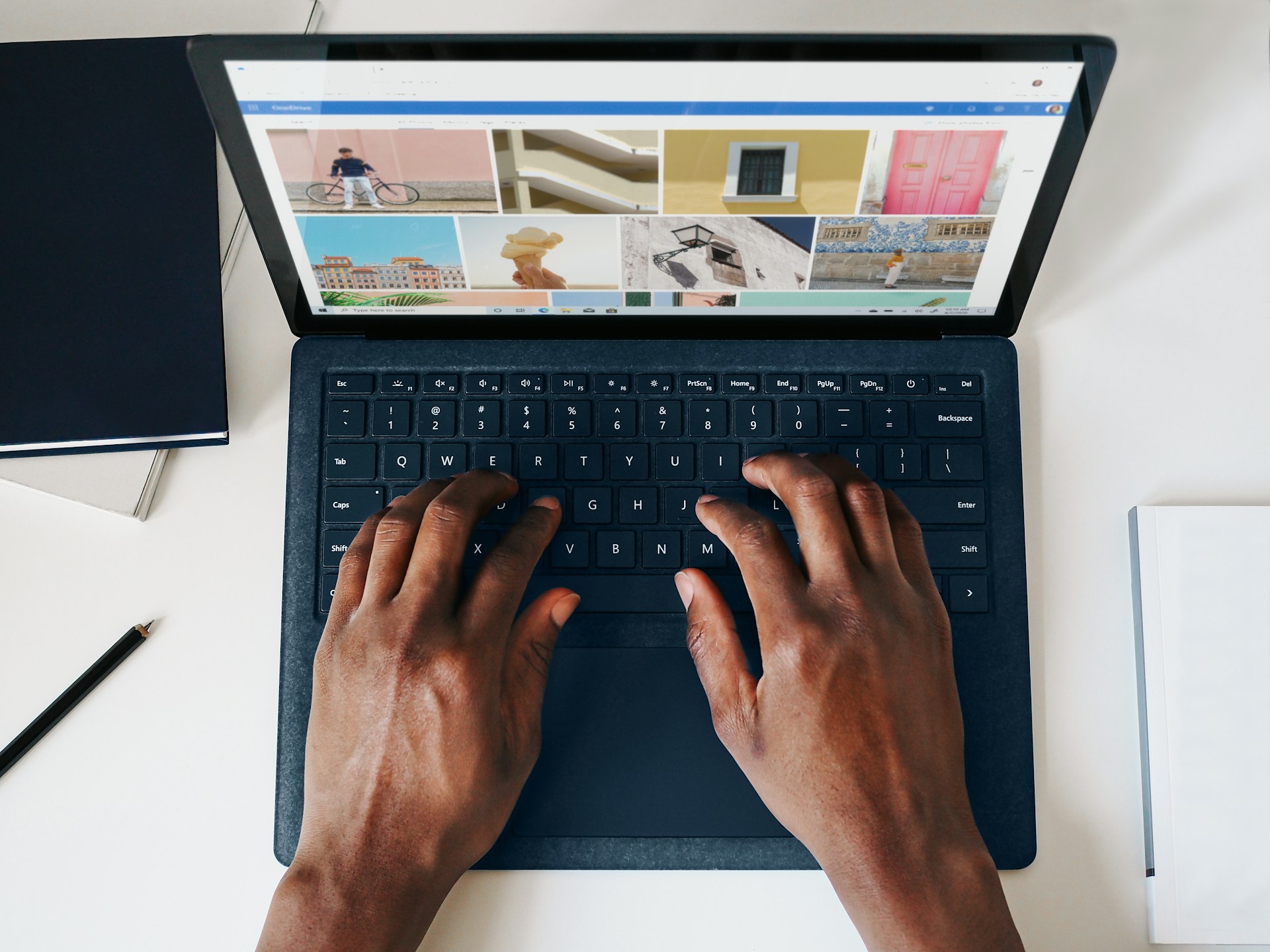1. Why Optimizing Images Matters
Images play a big part in making websites visually appealing. They catch the eye and help communicate ideas quickly. But if images are not used wisely, they can also slow a site down. That’s a real problem because nobody likes waiting for pages to load. Optimizing images can make a huge difference in how fast a website runs. It means compressing image files, choosing the right file types, and managing how they load on the page. This keeps your site speedy and looking fantastic, all without hiccups.
When you use Webflow to build websites, thinking about image optimization can really pay off. It's like tuning a car so it runs smoothly and efficiently. Finding the balance between beauty and performance isn't just a nice-to-have, it's necessary. It ensures that both desktop and mobile users have a great experience. Let's look at how you can make sure your images are doing their job without slowing things down.
2. Understanding Image Optimization
Image optimization is more than just shrinking files. It’s about making sure they load quickly and look great too. Think of it as packing for a trip: you wouldn’t want to carry a suitcase full of stuff you don’t need, right? Similarly, websites shouldn't carry large, unoptimized images. Here are key elements of optimizing images:
- Choosing the right file type based on the image’s use case
- Compressing image files to reduce file size
- Setting dimensions that match display size requirements
JPEGs are often great for photos because they balance size and image quality. PNG works well for images that need transparency or preserve fine details. GIFs can be fun for simple animations but are usually heavier in size.
Compression is where you trim the fat without ruining the flavour. Reduce enough to speed up load time but not so much that it affects clarity. Choose between lossy and lossless approaches depending on image use.
Using the correct dimensions avoids oversized files. There’s no need to use a 3000-pixel wide image if it only appears at 600 pixels. This small change can cut down the image load significantly.
3. The Impact of Image File Sizes on Webflow Performance
Image file size can make or break a Webflow site’s performance. Too large, and the entire site slows down, causing frustration among users and possibly increasing bounce rates. In contrast, small, optimized files help your pages load much faster.
Every image loaded adds weight to your site. Think of them as adding extra bags to a cart. Fewer bags mean a faster push through the checkout line. When file sizes are controlled, the browser can render pages faster, giving users quicker access to the site content.
Faster websites rank better on search engines and provide a better user experience. It’s measurable, too—improved load times can lift conversion rates. That's a significant return on the modest investment of optimizing your images.
Webflow helps by generating responsive images by default. Still, uploading pre-optimized images goes a step further in reducing strain and improving load time.
4. Choosing the Right Image Formats: JPEG, PNG, and More
Choosing image formats wisely is crucial for building a performance-first site. Each format, such as JPEG, PNG, GIF, SVG, and WebP, comes with its own set of pros and cons regarding compression, transparency, animation, and scalability. The specific role and purpose of the image within your website, whether it's a photograph, an icon, a logo, or an animated graphic, should be the primary guide in deciding which format to use to ensure optimal loading speed and visual quality.
- JPEG is best for photos or images with gradients. File sizes are smaller and still look great.
- PNG is ideal for graphics with sharp lines or transparency, like logos or interface elements.
- GIF supports animation, but it's not very efficient with colours or size for static content.
- SVG is excellent for icons or logos. Being vector-based, it’s lightweight and scales perfectly.
- WebP, a newer format, provides better compression for photos and graphics without major quality loss.
Using the right format allows you to compress effectively and maintain clear visuals based on context. For example, an online SaaS landing page with clean design components using SVG and WebP loads faster and looks sharper across screen sizes.
5. Best Practices for Image Compression
That perfect balance of speed and quality often comes from how an image is compressed. A few practices to follow include:
1. Use reputable tools like TinyPNG or ImageOptim that retain important data while reducing unnecessary extras.
2. Choose the right type of compression:
- Lossy reduces size more but may reduce image detail.
- Lossless preserves every pixel of quality but offers modest size reductions.
3. Preview compressed files to confirm usable results before uploading.
4. Batch compress images to save time during large projects.
The idea is to cut weight, not clarity. Images should still be appealing and functional in their role—whether decorative, informational, or interactive.
6. Using WebP and SVG for Better Performance
WebP and SVG are two of the most efficient image formats available today, both serving different purposes.
WebP fills the middle ground. It blends photo compression with support for transparency, like PNG. It can reduce image files by up to 30 percent more than JPEG, with similar or better visual quality. Use WebP for product images, blog thumbnails, or social previews.
SVGs are perfect for scalability. Because they’re code-based vectors, they stay sharp at any resolution and adapt beautifully to all screen sizes. They work best for logos, UI icons, and graphs.
In Webflow, you can upload and manage both file types just like PNG or JPEG, enjoying all the performance perks without needing extra plugins or add-ons.
7. Tools for Image Compression: TinyPNG, ImageOptim, etc.
Optimizing images for the web is crucial for faster loading times and improved user experience. While it might sound like a complex technical task, several user-friendly tools are available that can significantly streamline the image compression process, making it fast and efficient for anyone to implement.
- TinyPNG supports JPEG and PNG, offering a clean interface with drag-and-drop simplicity.
- ImageOptim is useful for Mac users, combining several optimization engines under one interface. It strips metadata to compress further and maintains visual integrity.
- ShortPixel is browser-based and handles batch uploads well. It accepts various formats like PNG, WebP, JPEG, and even PDF.
- Kraken.io offers both lossless and lossy compression with advanced settings for deeper control.
These tools simplify image optimization, helping both designers and developers focus on style while maintaining function.
8. How to Properly Resize Images Before Uploading
Full-size camera images uploaded to a site can weigh several megabytes—an easy way to slow domain performance. That’s where resizing comes in.
Resizing before uploading helps meet both visual and technical goals. Here’s how:
1. Decide on final display size. A hero banner needs a different resolution compared to a thumbnail.
2. Use Adobe Photoshop, GIMP, Figma, or Canva to adjust the size.
3. Maintain the aspect ratio so the image retains its proper proportions on different devices.
By only uploading right-sized images, you reduce file sizes and eliminate unnecessary adjustments by the browser. This boosts load time, visual quality, and responsiveness.
9. Implementing Lazy Loading for Faster Loads
Lazy loading stops all images from loading upfront. Instead, it loads them only if and when they’re needed. This can make a massive difference during the first few seconds someone visits a page.
For image-rich sites like SaaS feature walkthroughs or full-page illustrations, lazy loading keeps the experience smooth. It lowers initial server load and quickens the time-to-interaction.
This feature can be turned on in Webflow using custom attributes or pre-configured design frameworks, allowing strategic control without extra plugins.
10. Using CDN to Serve Images Efficiently
A Content Delivery Network (CDN) distributes your content across multiple servers around the world. When someone visits your site, the CDN delivers images via the closest server instead of pulling every asset from one location.
The benefits are clear:
- Lower latency
- Faster load times
- Reduced server strain
Webflow automatically uses a CDN to store and deliver uploaded images. Still, advanced users can integrate third-party image CDNs like Cloudinary if deeper control or custom workflows are needed.
11. Optimizing Image Metadata for SEO
Images don’t only improve appearance—they also contribute to discoverability. When metadata is added thoughtfully, it helps search engines understand what an image shows.
Tweak these elements:
- File names: Use descriptive, human-readable names like happy-customer-using-software.jpg instead of IMG1234.jpg.
- Alt Text: This describes the image content for screen readers and assists with SEO indexing.
- Captions: Describe image relevance and boost keyword support.
- Titles: Serve as tooltips in some browsers but also provide SEO cues.
Alt text and naming conventions are especially important for product images, blog headers, and UI visuals. They help search engines interpret visuals and boost accessibility scores.
12. Organizing and Naming Image Files in Webflow
Beyond optimizing files and metadata, having a clear structure for image naming and folders helps simplify content management in Webflow.
Here are a few naming and organization tips:
- Stick with lowercase letters and hyphens in file names (webflow-logo-header.png).
- Avoid vague or default names like image1.png or screenshot.jpg.
- Group image types into folders: for instance, logos, UI shots, hero banners, and icons.
Good organization saves time during development, avoids duplicate uploads, and ensures consistency across your design system.
13. Strategies to Maintain Image Quality After Compression
After compression, you still want your site looking crisp, especially when building brands that care about visual polish. Here are ways to preserve quality:
1. Start with the highest resolution available, then downscale to what’s actually needed.
2. Avoid over-compressing. You can usually test a few grades of compression to find the best balance.
3. Display images at native size when possible. Scaling up in-browser can introduce blur or pixelation.
4. Preview on multiple screen sizes to catch any rendering issues.
Some final polish measures include color correction and sharpening after resizing, so users aren’t left with flat or faded visuals.
14. Leveraging Webflow’s Built-in Optimization Tools
Webflow includes a range of native features that support image optimization, helping your site load faster and improve user experience:
- Automatic responsive image generation: Webflow creates various image sizes to match screen sizes.
- Built-in lazy loading: Most images in Webflow automatically include lazy load unless customized.
- CDN integration: All Webflow-hosted images benefit from built-in content delivery speeds.
- Asset manager: Lets you keep images organized directly within your project interface.
Use Webflow’s built-in tools as a foundation. Combine them with manual optimization steps—like compression and format selection—for even better results.
15. Regularly Auditing and Updating Your Images
Like software updates or site maintenance, image reviews help keep things lean and high-performing over time. Regularly check image sizes, formats, resolutions, and relevance, and consider using tools to compress and optimize them for web use.
Use a simple checklist:
- Are image formats correct based on usage?
- Could some files be compressed more?
- Are there old or unused image files that should be removed?
- Does metadata still reflect updated product or content information?
Digital assets evolve. What worked six months ago may now need updating. A quarterly audit helps preserve speed and experience quality across your entire site.