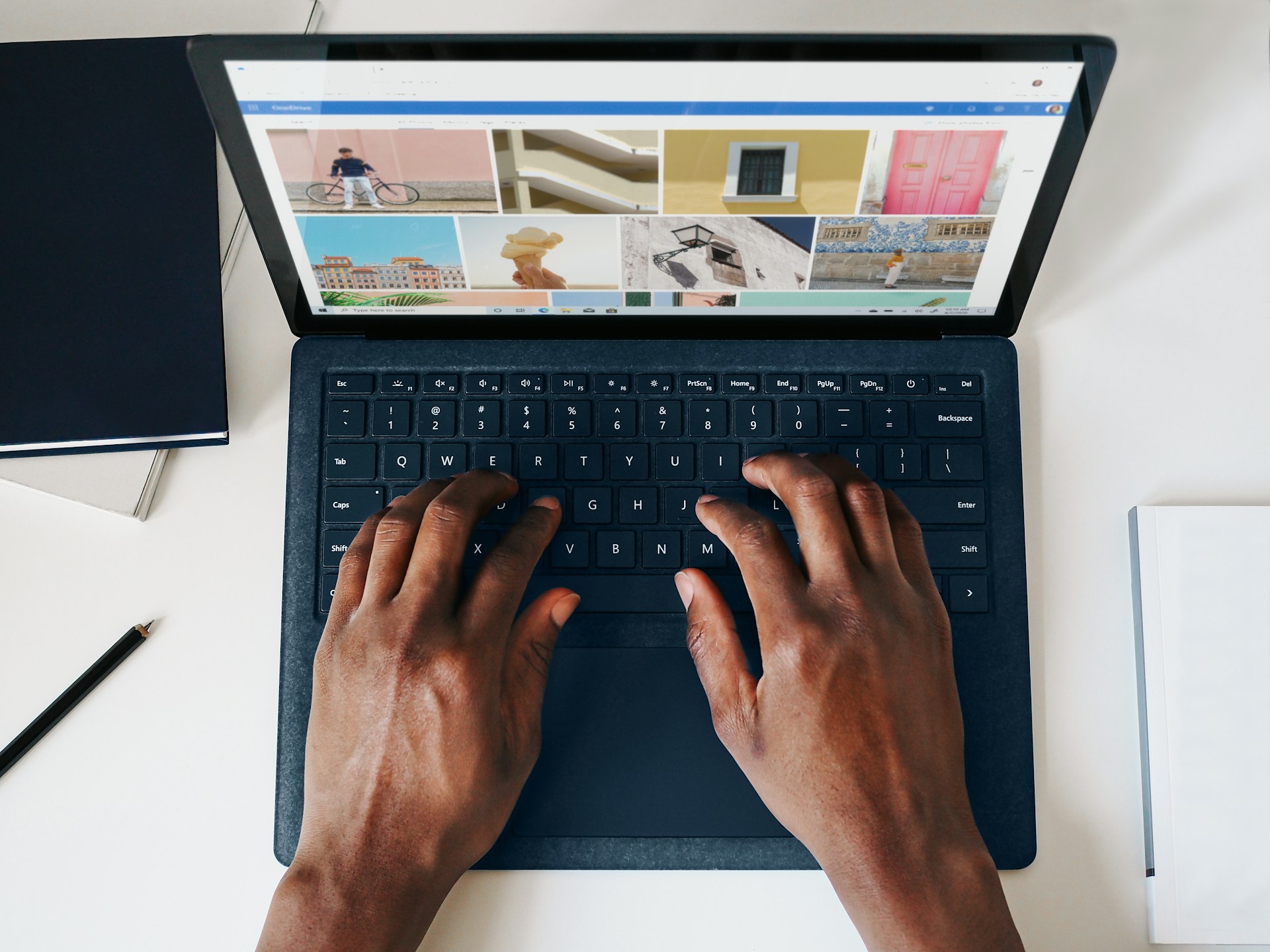The Webflow platform impresses with its key features: a user-friendly visual editor of web pages, a built-in CMS for quick management of store content and products, stunning animation effects, and more. These advantages have motivated hundreds of website owners to migrate their projects and SaaS companies to use Webflow to create service business websites.
Although the process of migrating a site is not too complicated, there are still a number of aspects to pay close attention to. Otherwise, reworking the neglected aspects can turn out to be rather costly.
Alternatively, you could hire a Webflow development agency to handle this, saving you time and the cost of navigating the platform yourself.
But if you're eager to learn and do it yourself, here are the top 5 tips to ensure the effective migration of your website to Webflow compiled by our team.
TL;DR - Webflow Website Migration Checklist
Want a quick overview of the Webflow website migration process? Have a look below.
- Assess current website structure & set objectives
- Develop a custom migration strategy
- Set up a Webflow account & familiarize yourself with tools
- Redesign or replicate site layout in Webflow
- Migrate content & optimize for SEO
- Testing phase: cross-device & cross-browser compatibility
- Launch & submit to Google Search Console
- Monitor post-migration performance
The explanation of all these points is coming later in the article.
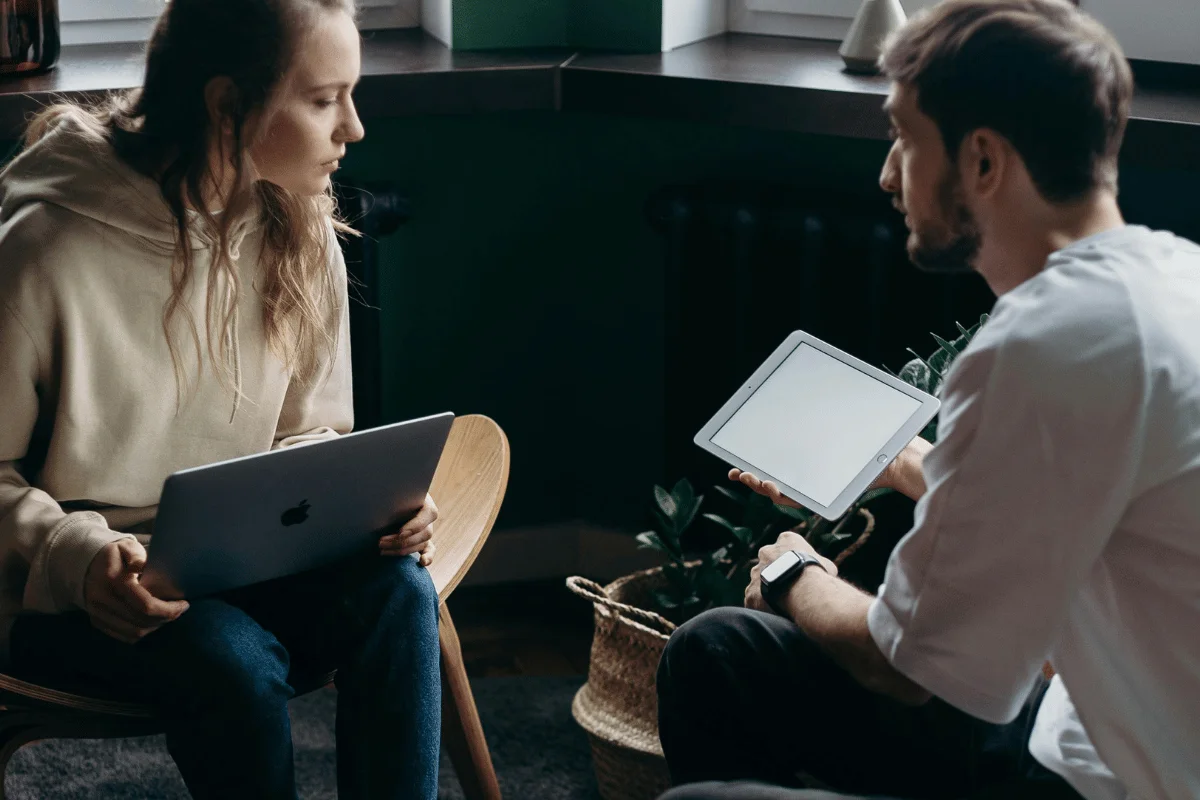
Reasons for Migrating to Webflow
Webflow is one of the best WordPress alternatives, and migrating to it can offer many advantages, especially for growing SaaS companies looking for customization, user-friendly design, and SEO benefits.
Let’s look at some of them:
- Enhanced design flexibility: There has been a 647% increase in Webflow e-commerce websites from 2020 to 2023. One of the main reasons is Webflow’s powerful design tools, which allow complete customization, breaking free from template constraints. Unlike other platforms, it gives you a pixel-perfect environment. This flexibility ensures the site fully aligns with your brand's identity when migrating websites.
- Built-in CMS with ease of use: The user-friendly CMS allows marketing teams to update content independently, so there is no need to rely on developers for routine updates.
- SEO-optimized from the start: Webflow equips each page with built-in SEO tools, allowing brands to easily optimize for search engines with metadata, headers, and image alt texts.
- Seamless integration for growth: Webflow’s integration tools, such as Google Analytics, HubSpot, and Zapier, enhance data collection, insights, and customer journey tracking. This functionality offers a smoother plan for growth during the website migration, as all systems are aligned.
- Collaborative design environment: Its collaborative tools make it easy for developers, marketers, and designers to work together in real-time, ensuring fewer delays. This seamless collaboration is a massive time-saver for businesses aiming to make their website migration plan efficient.

Types of Website Migrations
Website migrations aren’t one-size-fits-all; there are different types depending on the business goals and technical needs.
Here’s an overview of the major types and how they fit into a website migration strategy:
Platform Migration
Switching from one platform to another, like migrating WordPress to Webflow, is called platform migration. It is often done to bring enhanced functionality and scalability.
For instance, you decided to move to Webflow because it has the sticky widgets feature, and your bounce rate on WordPress was high.
Content Migration
Content migration ensures that your website’s content moves over effectively, from blogs to images and metadata, without affecting SEO. This process is ideal for companies with high-value content assets who want to optimize without starting from scratch.
A good website migration here preserves organic traffic and helps maintain rankings while modernizing content presentation.
Structural Migration
This involves significant changes to the URL structure or site architecture and aims to enhance user navigation and SEO.
It’s especially useful for larger sites or e-commerce stores where optimizing navigation can improve user experience and time on site.
Domain Migration
This type of website migration is ideal when moving to a more appropriate domain extension like .co.uk for UK-specific audiences or switching from a dated domain name to a more brand-aligned one.
Hybrid Migration
This combines elements of the types above, like shifting platforms, redesigning the layout, and updating URL structures all at once. Hybrid migrations demand precise project management and expert oversight.
They’re more suitable for companies undergoing complete digital transformations - they offer a fresh start that corresponds to the changing user needs and evolving brand goals.

Step-by-Step Webflow Migration Process
To effectively perform a Webflow migration for your website, here’s a complete step-wise process:
1. Assess Current Website Structure & Set Objectives
Every successful website migration strategy begins with a thorough evaluation of your current website. Ask yourself:
- What content is essential?
- What functionalities must be retained or improved?
Conduct a content inventory, noting the pages, media, and metadata you’ll need to carry over. Analyzing current site performance is crucial for measuring success post-migration.
2. Develop a Custom Migration Strategy
Once you’ve reviewed your site, develop a migration strategy. This includes a roadmap for design, URL structure, SEO transfer, and functionality enhancements.
During this phase, establish which parts of the site need to be redesigned rather than transferred directly. Plan for redirects, especially for high-traffic pages, to ensure users aren’t met with 404 errors.
3. Set Up a Webflow Account & Familiarize with Tools
Setting up a Webflow account and hosting is the next step in your Webflow migration. Familiarize yourself with Webflow’s CMS, design tools, and SEO features. Webflow offers powerful design flexibility, but it’s beneficial to understand the nuances of the platform, like:
- Custom coding options
- Built-in SEO capabilities
Experimenting with these tools before diving in can save time and reduce errors during the actual migrations.
4. Redesign or Replicate Site Layout in Webflow
When it’s time to recreate the site on Webflow, consider whether you’ll use Webflow’s existing templates or a custom design. Webflow provides flexibility for both, but this phase allows you to fine-tune design elements like layout, fonts, and interactive features.
Here’s where your website migration strategy really comes to life: focus on making each design decision match your initial objectives to enhance the user experience. For example, an e-commerce site might need product galleries with hover effects, while a blog might focus on readability and a clean layout.
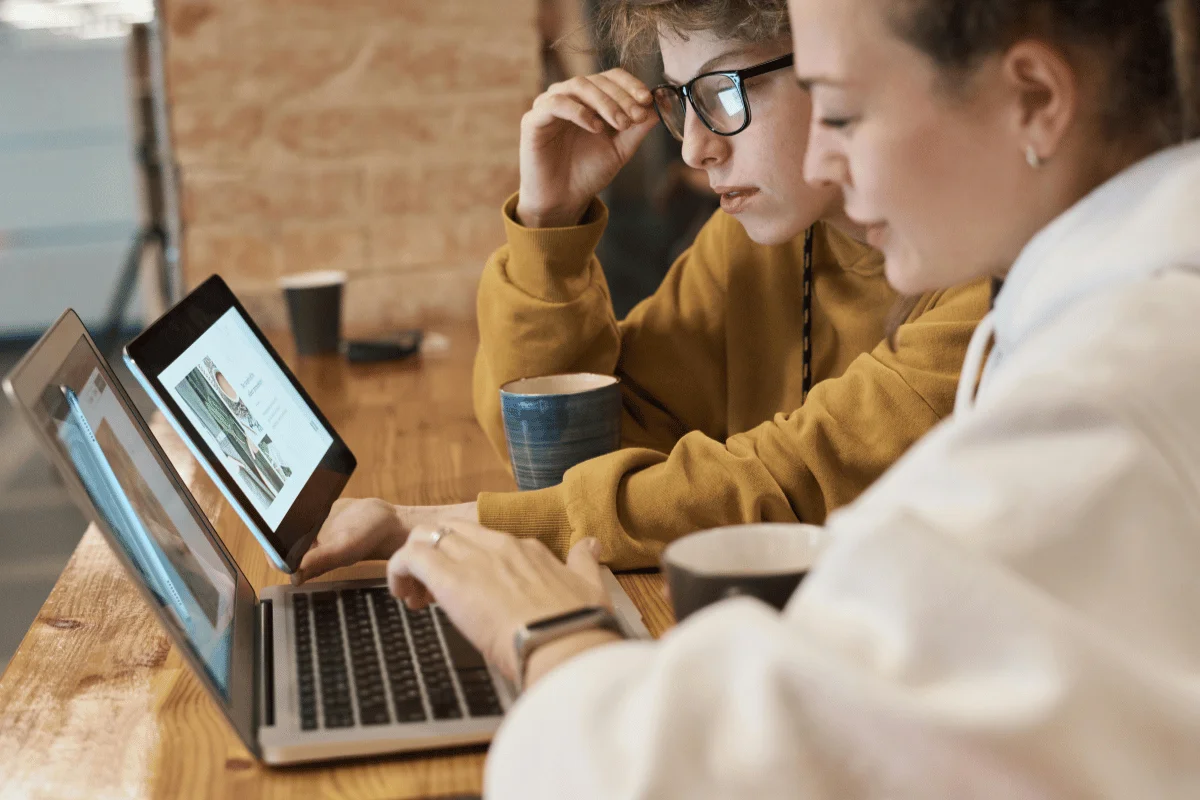
5. Migrate Content & Optimize for SEO
Once the structure is in place, start migrating website content. Transfer all pages, text, images, and media files to Webflow’s CMS, preserving the existing hierarchy and adding enhancements where necessary.
This is a prime opportunity to optimize for SEO - revisit keywords, ensure alt tags for images, set up structured data for key pages, add 301 redirects, and write relevant metadata. Webflow’s SEO settings allow customization per page, so capitalize on this to make your site search-engine-friendly.
6. Testing Phase: Cross-Device & Cross-Browser Compatibility
Before going live, it’s essential to test the site across multiple devices and browsers. A flawless website on a desktop might appear differently on a mobile screen, so ensure the design adapts responsively.
A major part of the website migration process is guaranteeing a consistent experience for all users, regardless of their device.
7. Launch & Submit to Google Search Console
When you’re ready, launch the site. But remember, a live site doesn’t mean the work is done. Submit your new sitemap to Google Search Console and other search engines to signal that the site is ready for indexing.
This helps search engines quickly locate your new site structure and update search results accordingly.
8. Monitor Post-Migration Performance
After launching, track metrics like bounce rate, traffic, and conversion rate. Compare these against your pre-migration stats to assess success. If issues arise, use this period for adjustments - fine-tune pages, correct any unnoticed errors, and ensure all redirects function as planned.
An effective website migration plan doesn’t end at launch; it’s about continual monitoring and optimization.
Seems like too much of a hassle? Work with us to elevate your user experience with AI-driven design. Book a free strategy session with Arch Web Design today and leave the Webflow migration to our experts.
WordPress to Webflow Migration
Migrating from WordPress to Webflow involves a few key steps:
- Start by backing up your WordPress site and exporting all content.
- Next, replicate your website’s design or take the opportunity to revamp it using Webflow’s builder.
- Import your text and media files and organize them in Webflow’s CMS.
- To maintain SEO, set up 301 redirects for all old URLs and optimize content for search engines.
- Finally, test the new site thoroughly across devices before submitting it to Google for quick indexing.
And voila!

Webflow Website Migration Best Practices
Migrating your website to Webflow is a structured process that demands careful steps to maintain performance, SEO, and user experience.
Let’s go over some critical practices that allow for a seamless transition:
1. Use Special Migration Tools
There are certain tools designed to make the migration process easier. For example, if you wish to migrate your Wordpress project, you need to export your content and import it to Webflow. This is where WP CSV plugin will help - export your Wordpress content as a CSV file and import it to Webflow in just a few clicks.
There are more useful migration tools, such as converters from Udesly. With them, you can easily transfer your products from Woocommerce, Shopify, Squarespace, or Wix to Webflow.
2. Implement the Major SEO Elements
In order to maintain the website's position in the search results, it is important not to neglect the key SEO elements.
Each project has SEO settings (as covered in depth in our Webflow SEO guide): editing robots.txt, generating sitemap.xml, turning off sites indexing on temporary subdomains, as well as a request for verification of the site by Google.
For each page, you can set meta tags, titles, and descriptions of the content. There are options for the OpenGraph markup as well. Each blog post and store product contains SEO settings, therefore, it is important to use these opportunities to improve the overall SEO position of the site.
If this feels overwhelming to tackle on your own, consider partnering with a Webflow SEO agency to guide you on the best approach for your business website.
3. Integrate Google Analytics With Google Tag Manager
Next, we strongly recommend integrating your Google Analytics (GA) account with Google Tag Manager (GTM). This will help you a lot with tracking your analytics, optimizing user experience and increasing SaaS conversion rate.
With GTM, you can store all the script tags, pixels and analytics codes within a single tag. One of the greatest benefits of this is managing your website integrations and tracking the performance without the need to actually edit the code.
Here is a detailed tutorial on how to integrate GA with GTM in Webflow.
4. Set Up 301 Redirects
To prevent users from landing on the broken pages (and to minimize the loss of backlinks), be sure to check the pages on your existing website and set up 301 redirects accordingly.
Webflow platform has got 301 redirects covered - you can set up redirects either for a single page or for an entire folder of pages. Just go to the Project settings section, fill in the fields “Old Path” and “Redirect to Page”, and then push the “Add Redirect Path” button. That’s it!
In order not to forget anything, you can pre-compile a list of all the pages you have. Of course, this will be time consuming in case of sites with a large number of pages.
Tip: Next time you do this, go over our list of Webflow migration mistakes to ensure everything goes smoothly.
5. Reset Your DNS Settings
As long as the Webflow platform does not provide domain registrar services, you cannot transfer your previously hosted domain to it. However, you can still link it to Webflow by pointing that domain to the platform servers using the DNS records.
To do this, you should reset your DNS settings first. This will help you prevent any issues that might require troubleshooting DNS settings in the future.
Your domain registrar may or may not allow managing DNS records; therefore, your actions will differ a bit in those two scenarios. Please see the detailed instructions for both cases here.
After you’re done with resetting the DNS settings, you can proceed with updating them. The potential pitfall on this step is that all the DNS hosts have their own ways of updating the settings, and the dashboards interfaces are not always that intuitive. So, you may want to check the help documentation of your DNS host and/or to reach out to their support service.

Frequently Asked Questions (FAQs)
Before signing off, let’s look at some common questions related to Webflow migration:
How Long Does the Webflow Migration Process Take?
The time required for a Webflow migration varies based on site complexity and content volume.
Generally, a simple website takes about 1-2 weeks to migrate, while larger, content-heavy websites may take up to 4 weeks for a complete and well-optimized migration.
What Are Common Challenges Faced During Webflow Migration?
Common migration challenges include:
- Preserving SEO settings
- Setting up 301 redirects
- Maintaining the original design feels
- Testing for compatibility across devices
- Handling content formatting and differences
Will My Website's Existing Traffic Be Affected by Migration?
A well-managed migration typically minimizes traffic disruptions.
Setting up proper 301 redirects, retaining SEO metadata, and monitoring post-launch performance can help maintain or even improve your website’s search visibility and traffic over time.