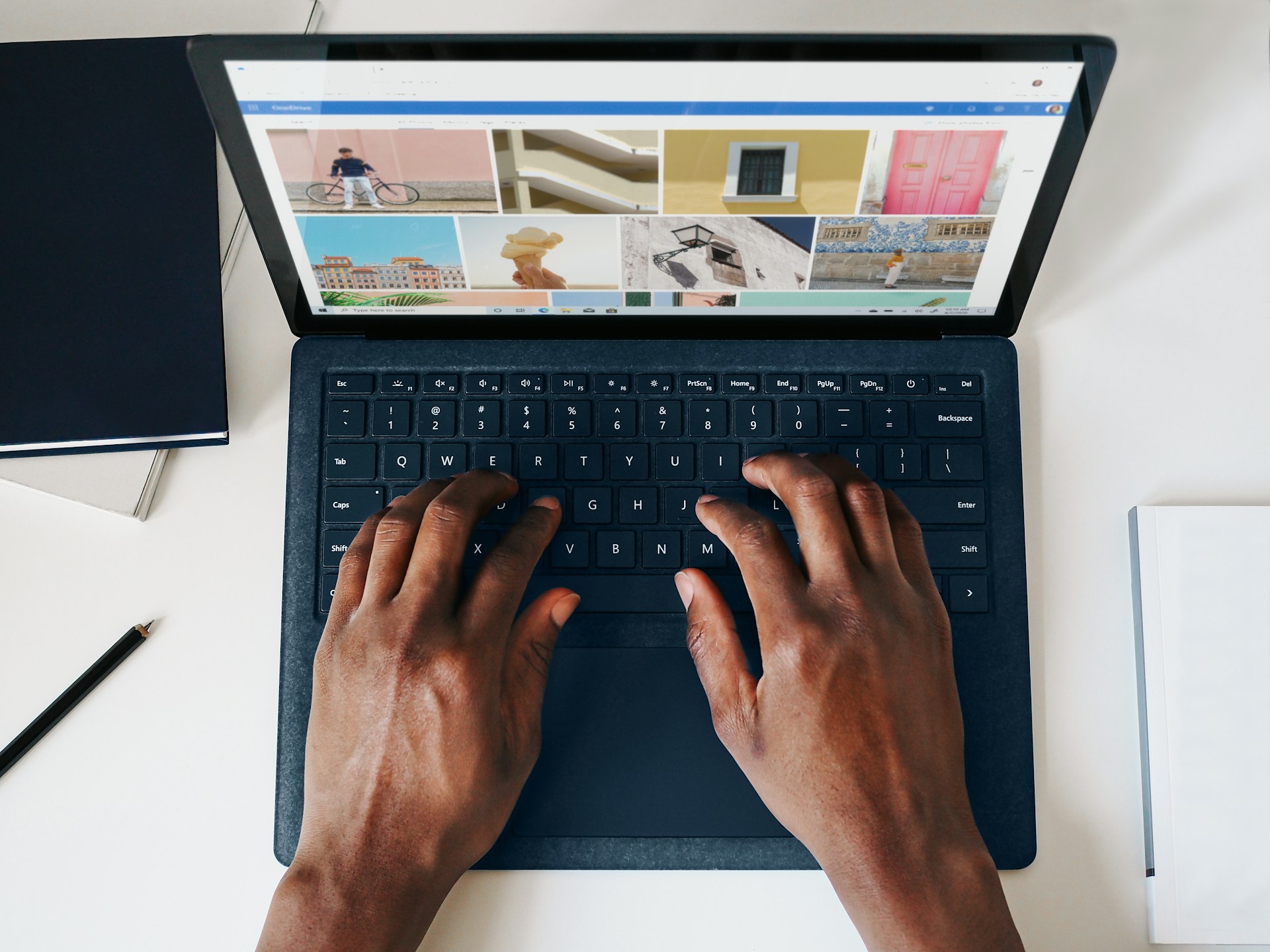Introduction
After studying all the advanced features that Webflow provides, carrying out the competitor solutions analysis, and collecting feedback from the team, you have finally decided to migrate your current website to Webflow. That’s a smart decision, and we’re pretty sure you won’t regret this.
You can perform the migration on your own, based on the tutorials available on the internet. Alternatively, you can outsource this task to expert Webflow designers and thus minimize the risks of losing your time and money on familiarizing yourself with the platform.
It is important to understand: if you are new to the Webflow platform, or even to web design on the whole, chances of making mistakes during the migration are rather high.
As a Webflow development agency with eight years of experience, we are aware of the possible mistakes, and we are willing to share our knowledge with you. That is why we have compiled the list of top 5 mistakes when migrating to Webflow.
Want to skip the read? Let our team do the heavy lifting for you. We at Arch Web Design know exactly how to streamline migration— whether from a different website builder or Figma to Webflow — so you can launch your website sooner.
1. Failure to set up 301 redirects: Why are 301 redirects important?
A 301 redirect indicates that the page has been permanently moved from one location to another. The "301" part refers to the HTTP status code of the redirected page.
If you don’t take care of setting up the 301 redirects for the pages whose locations have been changed, users will land on the broken pages after the website migration.
First, it's a frustrating user experience. Second, it negatively affects the website SEO rankings. The good news is that Webflow has the 301 Redirect feature. You can redirect either a single page or an entire folder of pages.
To redirect a single page, go to the Hosting in the Project settings section and fill in the fields “Old Path” and “Redirect to Page”. Then hit the “Add Redirect Path” button and publish the site.
To redirect an entire folder, go to the same section, add a capture group from the old URL structure in the “Old Path” field and the target path for the new URL structure in the “Add Redirect Path” field.
To make sure no page is neglected, a good idea is to create a spreadsheet with the list of all the website pages. This way you can be aware that all the redirects are covered. However, this is feasible for sites with a relatively small number of pages primarily.
2. Neglecting the key SEO elements: Meta titles and descriptions are the important SEO elements.
This is actually what a user sees when a site appears on a search engine results page (SERP). Failure to take care of them may cause a SEO performance drop.
To assign a meta title and description to a specific page, you need to go to the Pages panel -> SEO settings.
In addition, you can set up the patterns that will define how meta titles and descriptions for the pages within one collection are generated. To do this, go to CMS Collection Pages -> SEO settings and add the collection fields you’d like to use in the meta titles and descriptions.
Read further on this by checking out our guide on how to get the most out of both Webflow and SEO.
3. Not having reset the DNS settings: It is important to understand that Webflow does not provide domain registrar services; therefore, you cannot transfer your domain to the platform.
Nevertheless, you can connect your previously hosted domain to Webflow. To proceed with this, you need to reset your DNS settings first.
This will minimize the issues that might require troubleshooting DNS settings after the migration.
4. Not blocking search indexing with “noindex”: As you are testing your content on Webflow, you don't always want search engines to index it right away.
If this is the case, then you should definitely block search engines from crawling those content. Otherwise you may get penalized for duplicate content.
Want to remove a specific page from the index? There is a special snippet of code that you should insert into the head section of the page you selected.
5. Forgetting about open Graph images: With Open Graph technology, you can adjust the information that social media platforms can pull from your website when someone is sharing a link to your site in their posts.
This information includes title, description, and image. If you don’t specify an image in Webflow, your website won’t display a preview image when sharing to social media.
To specify all this information, go to Pages panel -> Open Graph Settings.